[Who can use: Group members, except External user]
- Find out by the search mechanism, then click the selected file to be shared to others via Share Public Link.
- Then the selected file is auto-highlighted with background color and listed on the right side of the screen.

[Note: If the file is not obtained via search mechanism but directly accessed, then the file is listed without highlighted background color.]

- Click the
 function icon next to the file name, then popup a selection menu.
function icon next to the file name, then popup a selection menu. - Select [Public Share Link] item on the selection menu.
- Pop up a menu at the top right of the screen.
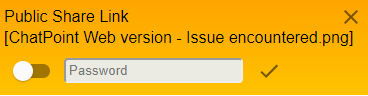
- To establish the share link, turn on the
 link icon and input Password as an option, then click the
link icon and input Password as an option, then click the  accept icon to save.
accept icon to save. - Then the menu appears with
 copy link icon and the
copy link icon and the  preview link icon)
preview link icon)
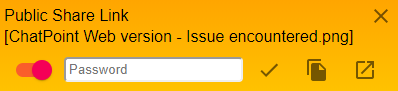
Click the copy link icon to obtain the public share link of the selected file.
copy link icon to obtain the public share link of the selected file.
Click the preview link icon to preview the share file that users will see.
preview link icon to preview the share file that users will see.
[Who can use: Group members, except External user]
- Find out and tap the file you want.
- Tap the searched file, then bring you to its direct group that masters the file which may be stored in a folder inside the group.

- Tap the
 function icon next to the file or folder name, then pop up a selection menu.
function icon next to the file or folder name, then pop up a selection menu. - Select [Public Share Link] item from the selection menu.
- Pop up a menu at the screen top.
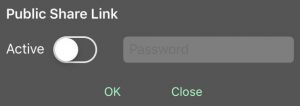
- To establish the share link, turn ON the
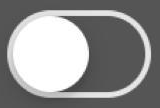 link icon to
link icon to 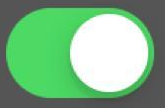 and input Password as an option, then tap the
and input Password as an option, then tap the  accept icon to confirm and save.
accept icon to confirm and save. - Menu is then changed.
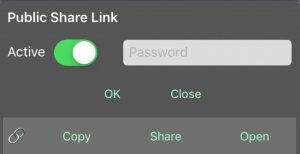
Tap the Copy to obtain the Public Share Link of the selected file.
Tap the Share to copy the Public Share Link directly to other accessible mobile Apps.
Tap the Open to preview the share file via the Public Share Link.
