[Who can use: All user types]
[Note: The login of user accounts on one device does not auto-carry to another of device(s).]
- Login the system.
- For the first time to sign-in, a login screen pops up.
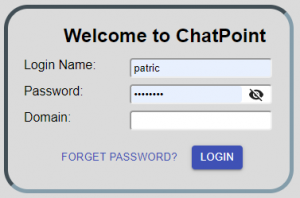
Login Name
[The sign-in ID, no space, login name not equivalent to user name]
Password
[Password for the sign-in]
Domain
[A unique work code for a workdomain applied before the primary user login account is created.]
Forget Password
[Click and follow the instructions to recover your password] - Click the Company Name next to the user photo at the the screen top left, a new screen then pops up, by which you can change the login and switch different workstations and the associated user accounts.
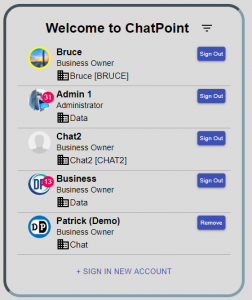

[Sign in with a user account of any workdomain accessible by your login.]
[Appear next to the user account name currently being login. You can click on this to logout that account.]
[Remove the logout user account item from the user login account list. Need to sign in again if you need to make it appear on the list]
[A content search icon to find items on the Login list]
- To switch to a login account, simply click the left photo of the target login account.
- The most recently selected account will be auto-placed at the most top of the account list.
[Who can use: All user types]
[Note: The login of user accounts on one device does not auto-carry to another of device(s).]
- Login the system.
- For the first time to sign-in, a login screen pops up.
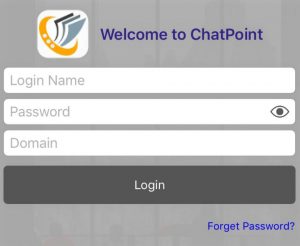
Login Name
[The sign-in ID, no space, login name not equivalent to user name]
Password
[Password for the sign-in]
Domain
[A unique work code for a workdomain applied before the primary user login account is created.]
Forget Password
[Click and follow the instructions to recover your password] - Tap the
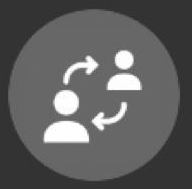 user login switching icon, then turn into a screen pop up a screen to switch to manage login and switching different workdomains and the associated user accounts accessible by you.
user login switching icon, then turn into a screen pop up a screen to switch to manage login and switching different workdomains and the associated user accounts accessible by you.
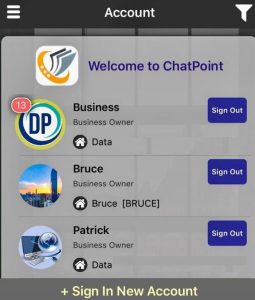

[Sign in with a user account of any workdomain accessible by your login.]
[Appear next to the user account name currently being login. You can click on this to logout that account.]
[Remove the logout user account item from the user login account list. Need to sign in again if you need to make it appear on the list]
[A content search icon to find items on the Login list]
- To switch to a login account, simply click the left photo of the target login account.
- The most recently selected account will be auto-placed at the most top of the account list.
