- Select the ‘options’ icon next to the group name to pop up a menu. From the menu, select
 [Chat Message Templates] icon to display another pop up screen.
[Chat Message Templates] icon to display another pop up screen. - Select [+] icon to create a new message template.
- Fill in the empty fields and hit [SAVE] to proceed.
- The created message template will now show up in the same pop up screen.
- To use the message template, type “$” in the message input bar to display the list of message templates.
- Select your desired message template.
Note: you may refer to our video to see the process in action for web version.
- Select [Chat Message Templates] icon (red circle below) at the top bar of the chatroom to display another pop up screen.

- Select [+] icon to create a new message template.
- Fill in the empty fields and hit [SAVE] to proceed.
- The created message template will now show up in the same pop up screen.
- To use the message template, type “$” in the message input bar OR press the
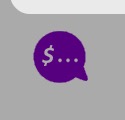 icon at the bottom row to display the list of message templates.
icon at the bottom row to display the list of message templates. - Select your desired message template.
Note: you may refer to our video to see the process in action for mobile version.
