[Who can use: Group members]
[Note: Multi-select is applicable with this function]
Move files
- Move the mouse over the source file.
- Click the
 function icon next to the source file name, then popup a selection menu.
function icon next to the source file name, then popup a selection menu. - Select [Move] item from the selection menu.
- Pop up a confirmation menu at the screen top, and ask you to click [MOVE] or [CANCEL] to confirm the action. The popup menu stays on the screen and waits for your confirmation.

- Then move the mouse to the destination group or folder.
- Click [MOVE] or [CANCEL] of the popup confirmation menu to start the action.
Copy files
- Move the mouse over the source file.
- Click the
 function icon next to the source file name, then popup a selection menu.
function icon next to the source file name, then popup a selection menu. - Select [Copy] item from the selection menu.
- Pop up a confirmation menu at the screen top, and ask you to click [COPY] or [CANCEL] to confirm the action. The popup menu stays on the screen and waits for your confirmation.

- Then move the mouse to the destination group or folder.
- Click [COPY] or [CANCEL] of the popup confirmation menu to start the action.
[Who can use: Group members]
[Note: Multi-select is applicable with this function]
Move files
- Go to the group where your source file locates.
- Tap the
 function icon next to the file name that you want to move to other location.
function icon next to the file name that you want to move to other location. - Tap the [Move] item from the selection menu, then you are asked via a blue dialogue box at the screen bottom to confirm the action, which stays at the screen bottom.
[The file name below is an example].
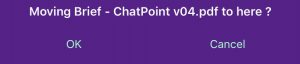
- Then go to the destination (e.g. folder), and tap on it.
- Then tap the [OK] or [Cancel] to action for the Move.
Copy files
- Go to the group where your source file locates.
- Tap the
 function icon next to the file name that you want to copy to other location.
function icon next to the file name that you want to copy to other location. - Tap the [Copy] item from the selection menu, then you are asked via a blue dialogue box at the screen bottom to confirm the action, which stays at the screen bottom.
[The file name below is an example].
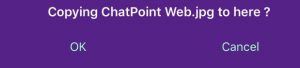
- Then go to the destination (e.g. folder), and tap on it.
- Then tap the [OK] or [Cancel] to action for the Copy.




Recent Comments